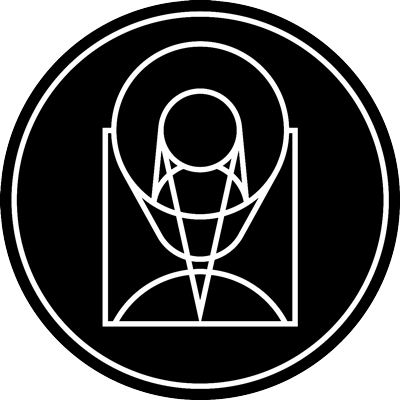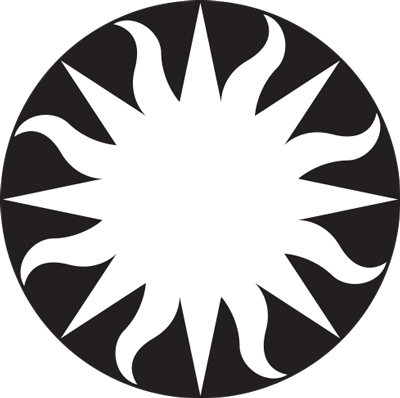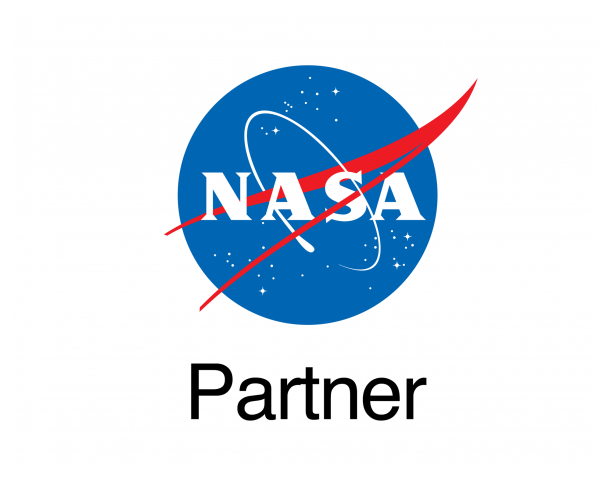About Image Pages
AstroPix images are presented with a multi-panel layout that presents all of the available information in a variety of panels and graphical widgets. From this page you can read all of the relevant information on the image, download the image in a variety of sizes, and find the original source of the image. Some images are tagged with additional metadata that will be presented in additional panels, when present.
Key features are outlined below. Note that most panels have "?" links in the upper right corners that will give contextual help.
Basic Information
The image, title, and caption are shown in the left column. Clicking the image will provide a full-window view. Important information and links can be found at the bottom of the column including the image credit, image use policy, and institution that provided the image..
Of particular interest is the "Source" link. This will take you to the homepage for this particular image at its originating institution. From there you may find additional information, press release text, and other related images.
The AstroPix ID for the image can be found in the lower right corner of the image box. This identifier is also reflected in the URL of the image page.
Image Details
The right column may contain up to 4 different panels, depending on how much information was provided to AstroPix from the home institution.
View Options & WorldWide Telescope
Images with full coordinate information that specifies their location on the sky will have e a "View in WorldWide Telescope" link. This will open a new window running an HTML5 version of Microsoft's WorldWide Telescope (WWT) that should work on mobile devices as well as desktop computers.
There are many WWT controls allowing you to explore the image and its environment, but two of special interest can be found at the bottom of the screen. On the lower left there is a pop-up list, labeled "Imagery," that defaults to "Digitized Sky Survey (Color)." From here you can select other sky surveys across the spectrum for context. To the right of that list is a slider labeled "Image Crossfade." Adjusting this allows you to fade the foreground image in and out against the background.
Download Options
This section provides links to the image scaled to a variety of different standard sizes. Sizes go up to a minimum of 1280 pixels, but larger images will have additional sizes available.
Image Details
This section contains a variety of information about the image, as available. Every image should at least show a "Type," which may be any of the following:
-
Observation - image created from astronomical data
-
Artwork - illustration including digital paintings, 3D graphics, and diagrams
-
Photographic - picture taken with a standard camera
-
Planetary - Image obtained by a mission near or on the surface of another planet/moon/asteroid/etc.
-
Simulation - image rendered from a computational physics-based simulation
-
Chart - a diagram displaying scientific data as a scatterplot/line plot/bar chart/etc.
-
Collage - multi-panel image that may contain any of the above elements
Position Details
Observational image that have coordinate data will contain this section. Images may have partial information (e.g. just a sky position) or a full suite of coordinate data. If available, the orientation of the image on the sky appears as a small inset on the right with a compass heading overlay.
Distance Details
If a distance has been provided to the astronomical object appearing in an image, this panel will appear. In addition to the distance (in light years), a graphical indicator will provide a general visual context for the distance against an illustration of the universe (depicted on a logarithmic scale).
Color Mapping
Many astronomical images will show a panel that shows how colors in the image represent specific observations by telescopes. If specific wavelengths are available, and additional graphical widget will appear showing color swatches (as seen in the image) hovering over the parts of the spectrum from which the data was obtained.
Lower Tabs
A tab labeled "AVM Data" will appear at the lower left side of the window. This will open a display of the raw metadata provided in the source image. Most of this appears in a more user-friendly format in the main part of the image, but certain advanced tags are currently not displayed. Advanced users may find this information of interest, particularly in trouble-shooting an image feed provided to AstroPix.
If distance data is available in an image, an additional tab will appear showing the full extent of the distance widget art.